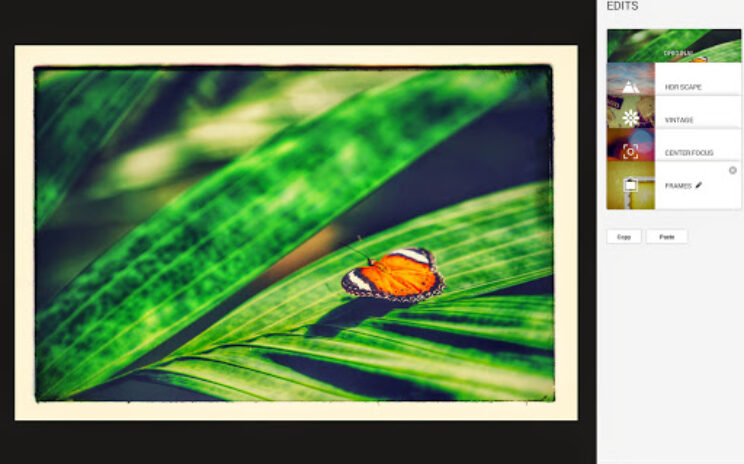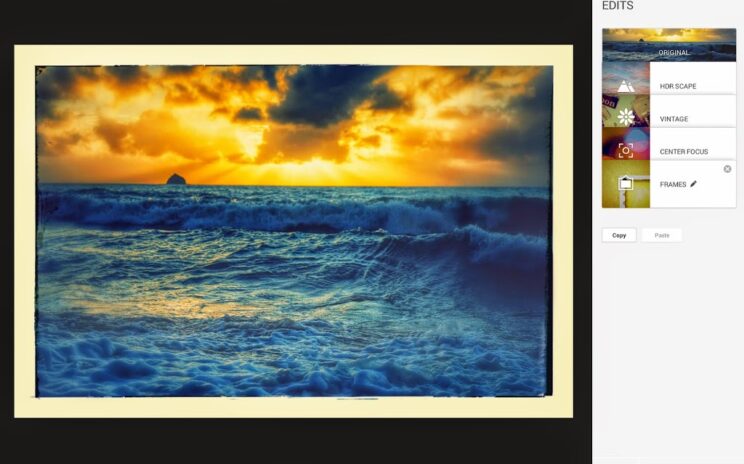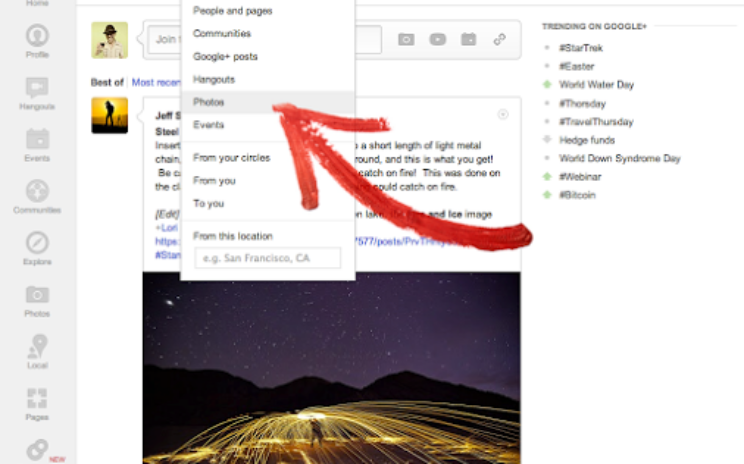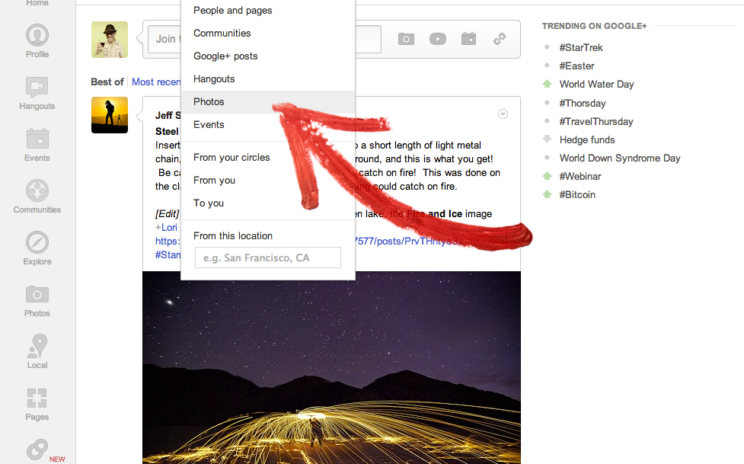In album 2014-06-24 Nice! Reshared post from +John Nack Google+ Photos: edit your previous edits, and Auto Awesome Effects If you’re afraid of commitment, then you probably don’t edit your photos online 🙂 Reason being: many services overwrite (aka “destroy”) your images during the editing process. So once you save a change, you can’t change your mind. In contrast: Google+ Photos offers non-destructive editing on Android, iOS and Chrome, and it syncs your edits to the cloud. So you can start editing on one device, continue on another, and your originals are always available. Today we’re making the Chrome experience even more flexible by letting you go back and adjust your previous edits. (Commitment-phobes rejoice!) For example: – Suppose you want to re-crop a photo but leave the other effects alone. Or keep your choice of frames, but turn up the brightness and contrast.– Now you can, and you don’t have to start from scratch. Just open your photo in the Chrome editor, click on “Edits,” and you’ll be able to adjust the edits you’ve already made.– When you settle on a look you really like, you can also copy those edits and apply them to another photo. Even if […]
Non destructive editing online…. Nice! Originally shared by +John Nack Google+ Photos: edit your previous edits, and Auto Awesome Effects If you’re afraid of commitment, then you probably don’t edit your photos online 🙂 Reason being: many services overwrite (aka “destroy”) your images during the editing process. So once you save a change, you can’t change your mind. In contrast: Google+ Photos offers non-destructive editing on Android, iOS and Chrome, and it syncs your edits to the cloud. So you can start editing on one device, continue on another, and your originals are always available. Today we’re making the Chrome experience even more flexible by letting you go back and adjust your previous edits. (Commitment-phobes rejoice!) For example: – Suppose you want to re-crop a photo but leave the other effects alone. Or keep your choice of frames, but turn up the brightness and contrast.– Now you can, and you don’t have to start from scratch. Just open your photo in the Chrome editor, click on “Edits,” and you’ll be able to adjust the edits you’ve already made.– When you settle on a look you really like, you can also copy those edits and apply them to another photo. Even […]
Reshared post from +Dave Cohen Filter Google+ search results to only show photo posts You can now filter your Google+ search results to only show photo posts. Just type in what you’re looking for, and select “Photos” from the filter dropdown. You can find any photo post that’s shared with you — from items shared only with you, to public photos shared by some of the great photographers on Google+. Here are some searches that I enjoy: – Long exposure: https://plus.google.com/s/long%20exposure/photos– Steel wool: https://plus.google.com/s/steel%20wool/photos– Cartoons: https://plus.google.com/s/cartoons/photos We hope you enjoy using this feature. Keep the feedback coming! #googleplusupdate #googleplusphotos View this post on Google+
Originally shared by +Dave Cohen You can now filter your Google+ search results to only show photo posts. Just type in what you’re looking for, and select “Photos” from the filter dropdown. You can find any photo post that’s shared with you — from items shared only with you, to public photos shared by some of the great photographers on Google+. Here are some searches that I enjoy: – Long exposure: https://plus.google.com/s/long%20exposure/photos– Steel wool: https://plus.google.com/s/steel%20wool/photos– Cartoons: https://plus.google.com/s/cartoons/photos We hope you enjoy using this feature. Keep the feedback coming! #googleplusupdate #googleplusphotos